Google Drive is the
most useful app to have on your Android and iOS devices to have full
access of your data from anywhere online. So check out how to use
Google Drive on your Android and iOS devices. When you first launch
the app, you'll find a list of your folders and files stored in
Google Drive. The default thumbnail view can be changed to a list
view (middle) by tapping on the list icon in the top menu bar.
Tap to an item to
open it → Tap on “i” icon, it will open the details screen for
the files or folders → there you can view who has access, what
changes were made, who made them and other details → Also you will
find option for sharing, moving, deleting, renaming, download options
to your devices for offline access.
The Google Drive app
for Android is updated with new Material Design language with a
floating “New” button and fun animations. Tap on a circular red
button will bring a prompt → there you will find options to create
new doc, upload a file, scan a doc, create a folder and creating a
Docs, Sheets or Slides document.
The Google Drive app
for iOS users will soon to have same design update but till the time
tap on the “+” in the upper-right hand corner to create new doc.
The other options required app to be installed on your device.
Viewing documents without the above apps installed is still possible,
though your editing options will be limited.
Android users can
have access to images, videos, audio and downloads where as iOS users
are restricted to videos and images only. Android users install a
file manager, such as Astro File Manager, is required to browse all
files stored on your device.
Keep in mind if you
want to place the new item in a specific folder, you will need to
navigate to that folder in the app before you upload or create it.
Otherwise the new file uploaded item will be placed in the root
directory of your Google Drive account.


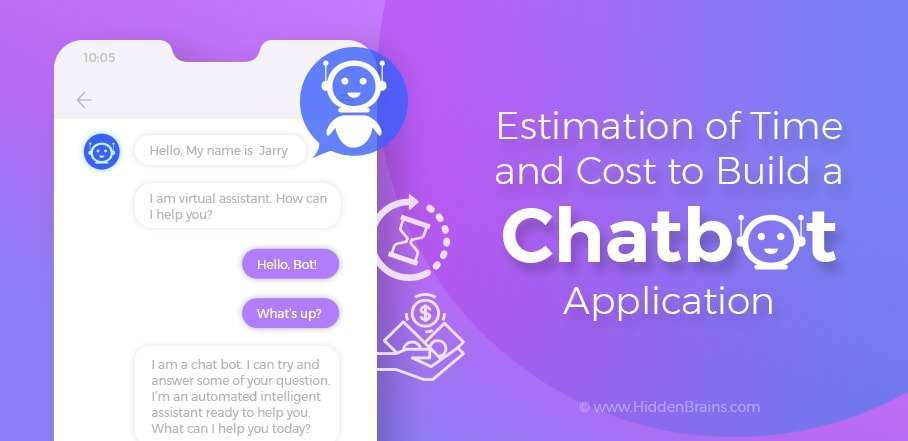
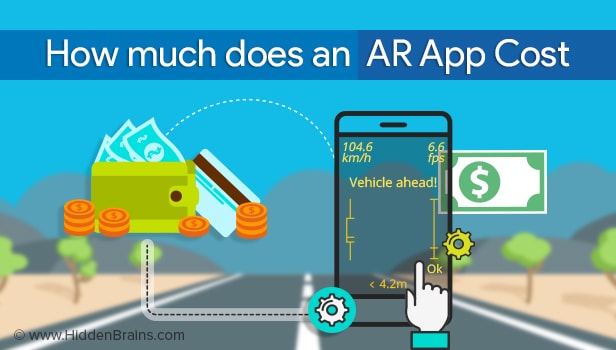

0 comments:
Post a Comment