Instagram
is one of well-known social networking site where it is a fun and
quirky way to share your life with friends through a series of
pictures. Snap a photo with your mobile phone, then choose a filter
to transform the image into a memory to keep around forever. We have
got some cool tips of Instragram to use for better socializing.
5 Cool Tips of Instragram to use for better Socializing
1) Go Directly to Camera Roll:-
Sometimes
you aren’t posting to Instagram on the fly. You may want to share a
photo you took a few days ago or earlier in the day. Instead of having to
go through a 3-step process to get to your gallery, there is a
shortcut, although it only works for iPhones.
Here’s an easy way
to get to your gallery:- Open Instagram
- Hold down camera icon
- Camera roll (gallery) opens
- Select photo
2) Edit Your Instagram Photos:-
Even
occasional users love Instagram’s photo editing features. There are so many options in addition to those famous
Instagram filters. Here’s how to access the goods:
- Select Photo
- Tap wrench icon on the right
- Use tools to sharpen, change brightness or contrast, add warmth, highlights, shadows, etc.
3) Send Photos & Videos to Friends:-
A
really sweet feature Instagram added in the past year is the ability
to send private messages to friends that contain photos & videos. Many Instagram users asked for this feature, but I’m
betting some still don’t know it’s there. Here’s how to send a
message:
- Tap the mailbox icon in the upper right corner of the home screen
- Tap the “+” sign
- Take a new picture/video or choose from existing images
- Choose who to message
- Tap “Send to”
or the green box with the check mark — depending on your phone
4) Adjust Auto-Play Settings:-
Instagram
added video about 2 years ago. In doing so, the videos were designed
to play automatically on your feed. This can be annoying &
also drain your bandwidth when you aren’t connected to wireless.
Here’s how to change your auto-play settings so videos only play
when you’re connected to a wireless network:
- Go to your profile
- Tap the gear icon or 3 dots at the upper right
- Scroll down to click “Video” and on some phones then tap “Preload”
- Choose “Wifi Only”
- Turn off sound
5) Download Instagram Photos to Computer:-
Did you know there’s a way to
download your Instagram photos from your phone to your computer?
I recommend using a tool called Instaport. Here’s how it’s
done:- Sign in with Instagram account
2. Authorize tool
3. Choose from export options
- Click “Start Export”
- Wait for photos to download
- Download zip file of photos (you may also donate to the site)
- Unzip file to view photos — there are no watermarks
For better socializing, use this tips. Get this app in your Android and check out how it can help you to make your world better. Want to make one of your own? Visit here.









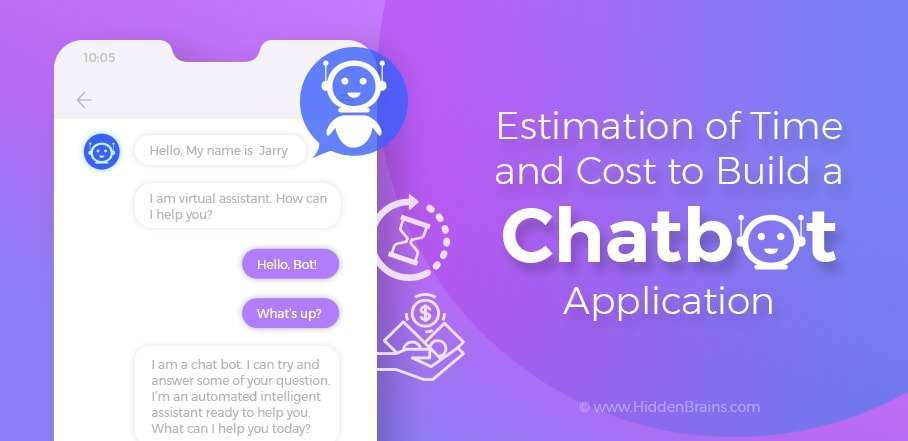
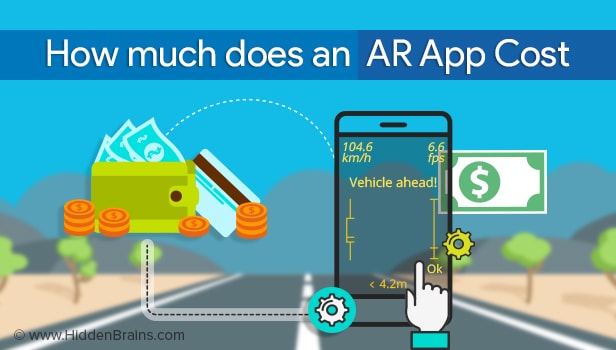

0 comments:
Post a Comment